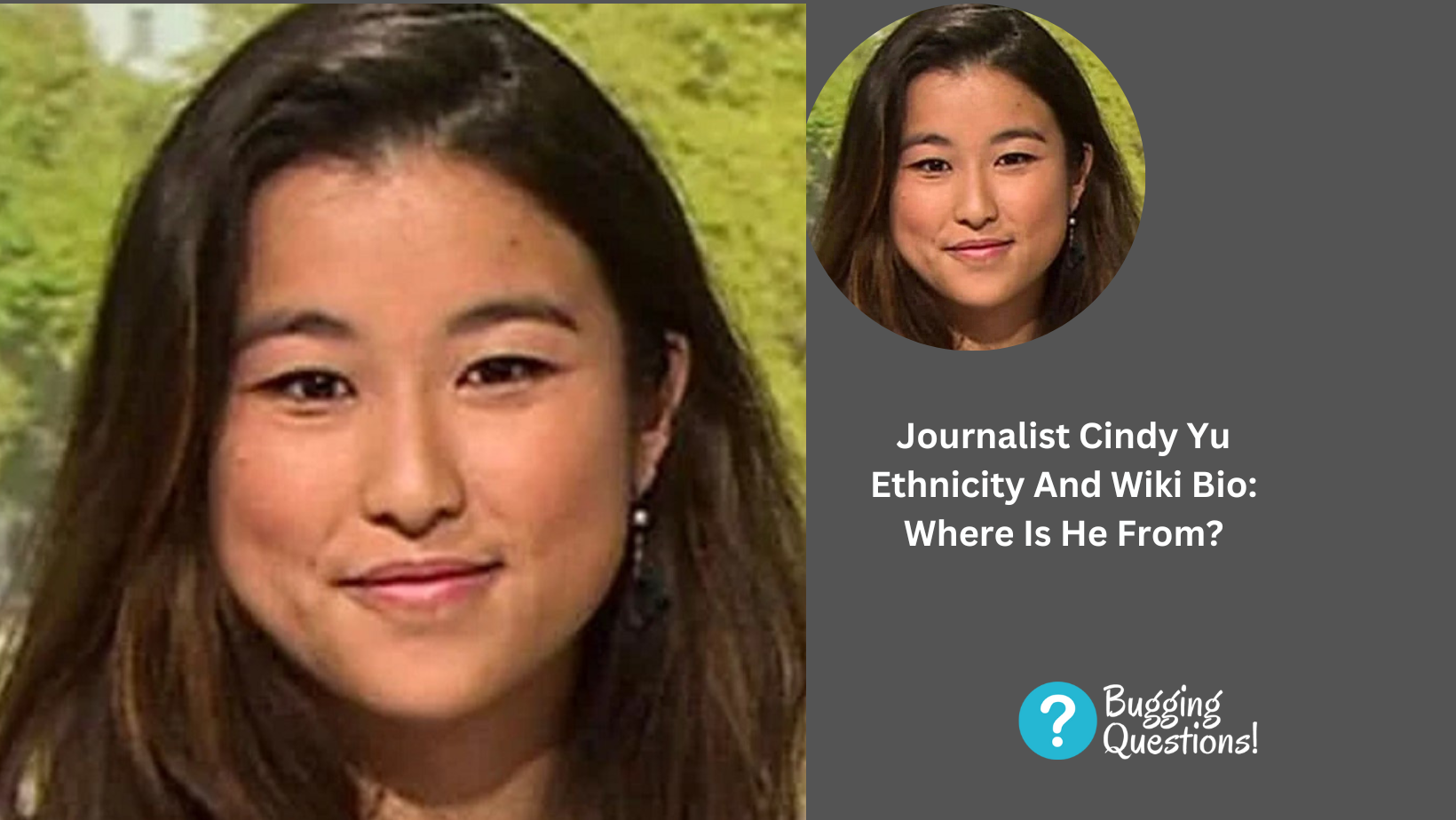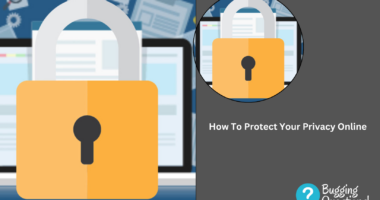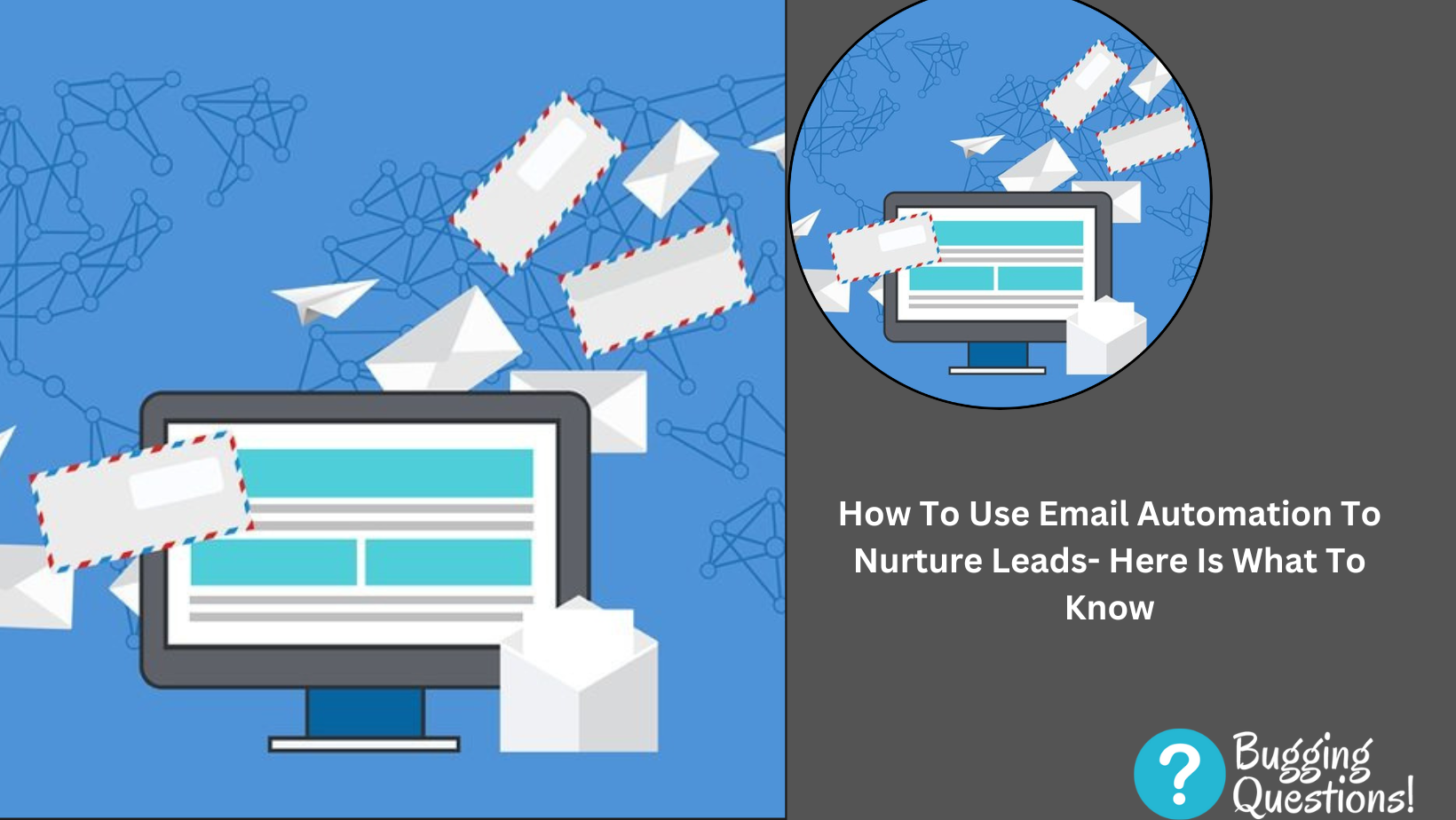How To Build Your Own Gaming Pc For Beginners- Welcome to our comprehensive guide on how to build your own gaming PC, specifically tailored for beginners. If you’re a gaming enthusiast looking to embark on an exciting journey of creating your own custom gaming rig, you’ve come to the right place. Building your own PC not only allows you to have full control over the components but also ensures a cost-effective solution that can outperform pre-built systems.
In this article, we will provide you with detailed instructions and expert tips to help you build your own gaming PC from scratch.

Choosing The Right Components
To start your PC building journey, it’s crucial to understand the various components you’ll need. Here are the key components you should consider:
1. Processor (CPU)
The processor acts as the brain of your gaming PC, handling all the calculations and tasks. When selecting a CPU, it’s important to consider factors such as clock speed, core count, and compatibility with other components. Popular choices for gaming PCs include processors from Intel and AMD.
2. Graphics Card (GPU)
The graphics card is responsible for rendering stunning visuals and providing an immersive gaming experience. Look for a GPU that can handle the demands of modern games and supports the latest technologies, such as real-time ray tracing and high refresh rates.
3. Motherboard
The motherboard is the central hub that connects all the components of your PC. Ensure that the motherboard you choose is compatible with your chosen CPU and offers the necessary expansion slots and features for future upgrades.
4. Memory (RAM)
RAM plays a vital role in ensuring smooth gameplay and multitasking. Aim for a minimum of 8GB of RAM, although 16GB or more is recommended for optimal performance in modern games.
5. Storage
For storing your operating system, games, and files, you’ll need a storage solution. Solid-state drives (SSDs) are highly recommended due to their faster loading times and improved overall system responsiveness.
6. Power Supply (PSU)
The power supply unit provides electricity to all the components in your PC. Ensure that you choose a PSU with sufficient wattage to power your components effectively, with some headroom for future upgrades.

7. Case and Cooling
Select a PC case that can accommodate your chosen components and offers proper ventilation for optimal cooling. Additionally, consider investing in aftermarket CPU coolers and case fans to maintain low temperatures and enhance longevity.
Step-By-Step Assembly Guide
Now that you have a basic understanding of the components, let’s dive into the step-by-step process of building your own gaming PC:
1. Preparing the Workspace
Before starting the assembly process, find a clean and well-lit area to work in. Make sure to ground yourself by touching a metal object to prevent any potential static discharge that could damage the sensitive components.
2. Installing the CPU and Cooler
Begin by carefully installing the CPU onto the motherboard, following the manufacturer’s instructions. Apply thermal paste to the CPU, then attach the cooler, ensuring a secure fit. Connect the CPU cooler’s fan to the appropriate header on the motherboard.
3. Installing Memory (RAM)
Insert the RAM sticks into the appropriate slots on the motherboard, aligning the notches correctly. Apply even pressure until the RAM clicks into place, and ensure they are fully seated.
4. Mounting the Motherboard
Carefully place the motherboard into the case, aligning the mounting holes with the standoffs.
4. Mounting the Motherboard (continued)
Secure the motherboard by screwing it into place using the provided screws. Double-check that it is firmly attached and ensure that no metal components are touching the back of the motherboard, as this can cause a short circuit.
5. Connecting Power Supply and Cables
Attach the power supply to the case and connect the necessary cables to the motherboard, CPU, graphics card, and storage devices. Refer to the manuals provided with your components for specific instructions on cable connections.
6. Installing Storage Devices
If you’re using an SSD or traditional hard drive, mount it in the designated drive bays within the case. Connect the appropriate data and power cables to the storage device and the motherboard.
7. Installing the Graphics Card
Gently insert the graphics card into the PCI-Express slot on the motherboard. Ensure it is securely seated and fasten it to the case using the screws provided. Connect the necessary power cables from the power supply to the graphics card.

8. Connecting Peripherals
Connect your monitor, keyboard, mouse, and any other peripherals to the appropriate ports on the motherboard or graphics card.
9. Cable Management
Organize and secure the cables within the case using zip ties or cable management straps. Proper cable management improves airflow and aesthetics while reducing the risk of accidental damage.
10. Powering On and Testing
Double-check all connections and ensure that everything is properly installed. Once you’re confident in your setup, plug in the power cord and press the power button to boot up your new gaming PC. Monitor the startup process and check for any error messages or unusual behavior.
Conclusion
Congratulations! You’ve successfully built your own gaming PC from scratch. By following this comprehensive guide, you’ve not only saved money but also gained valuable knowledge and a sense of accomplishment. Remember to keep your system updated with the latest drivers and regularly maintain it to ensure optimal performance.
Building your own gaming PC offers numerous advantages, including the ability to customize your rig to meet your specific gaming needs. Enjoy the power, speed, and immersive experiences that your new gaming PC provides.
Continue to check our website (buggingquestions.com) for more articles of this kind. And, please use our comment section as well, we would love to hear from you.